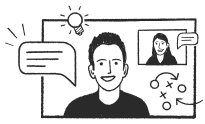Introduction
The FireText SMS API Gateway lets you integrate SMS messaging in to your web-based application quickly and easily. We have provided a Software Development Kit (SDK) and examples in PHP so you can start integrating instantly.
If you need any assistance, please feel free to get in touch: hello@firetext.co.uk
Note about TLS v1
On November 30th 2016, FireText retired support for TLS v1 and v1.1. Connecting via this method is widely known to be less secure. We've written a small update on this here. We've also created some handy tools for you to test too here.
Note about XML and JSON
The FireText API delivers responses in XML and JSON format too. To initiate response data in either format, simply add /xml or /json to any request URL.
https://www.firetext.co.uk/api/receivedmessages/xml
Note about API Keys
The FireText API can be authorised using either the username / password combination or an apiKey. To generate an apiKey for your account, simply head to 'Settings > API' you can view or generate a new key here.
Using Zapier
You can connect FireText to over 400 of your favourite apps with Zapier, all without any coding! Integrations with FireText include Salesforce, Shopify, Wufoo & Magento to name a few!
Sending SMS
Send A Message
In order to send a message using the gateway, you will need to send a request to:
https://www.firetext.co.uk/api/sendsms
The following are a list of parameters to be sent via HTTP POST or GET:
| Name | Description |
|---|---|
username |
Your FireText.co.uk username |
password |
Your FireText.co.uk password |
apiKey(alternative) |
An apiKey can be used as an alternative authentication method to the username and password and is often the preferred choice. |
message |
The text message body in utf-8. This can be up to 612 characters in length. For GSM, a single message is 160 characters, longer messages are 153 each (2=306,3=459,4=612). Unicode is 70 characters or 66 per part for longer messages. |
from |
The "Sender ID" that is displayed when the message arrives on handset. This can be your company name or reply number. This field can only be alpha numeric. [A-Z], [a-z], [0-9], Min 3 chars, max 11 chars. |
to |
Comma separated list of up to 50 mobile numbers. Remove the ‘+’ sign and any leading zeros when using international codes. A UK number can start ‘07’ or ‘447’. |
schedule(optional) |
The scheduled message date/time in the format YYYY-MM-DD HH:MM (e.g. 2015-05-20 17:00). Scheduled messages can be viewed and deleted online at FireText.co.uk. |
expires(optional) |
For repeat messages: Specifies when the repeat message should expire. Format YYYY-MM-DD (e.g. 2016-05-20) |
interval(optional) |
For repeat messages: Specifies the repeat interval between messages in days. |
reference(optional) |
If set, you can record a custom ID against the the message batch, which will be passed back in the delivery receipt. |
group(optional) |
This allows you to easily send a message to a pre-defined group within your FireText.co.uk account. Simply include the API ID specified for the group. Any duplicates or opt-outs will be ignored. |
receipt(optional) |
Alternate receipt URL. Instead of using the receipt URL as set within your FireText.co.uk account, receipts will be sent to this URL. |
template(optional) |
This allows you to choose a pre-defined template for your message content. Simply define the template API ID. |
unicode(optional) |
This allows you to specify if the message is sent to the networks as GSM or Unicode characters. Unicode supports other languages and emojis. 0 = GSM Characters Only (default) 1 = Always assume Unicode 2 = Auto-detect from the message content |
subaccount(optional) |
Your sub-account ID. Include this variable to send a message via a specified sub account. To enable the sub-accounts module, please email support@firetext.co.uk |
https://www.firetext.co.uk/api/sendsms?apiKey=myApiKey&message=This+is+a+test+message&from=FireText&to=07123456789,447712345678&schedule=2010-05-22%2017:00&reference=1234567
Send A Message - Response
On success, the HTTP response headers will include X-Message. A message identifier that can be used refer to the request e.g. lookup a delivery report.
Returned is a string consisting of:
<status no>:<no of credits used> <description> - e.g: 0:1 SMS successfully queued
The status corresponds to one of the following:
0: SMS successfully queued
1: Authentication error
2: Destination number(s) error
3: From error
4: Group not recognised
5: Message error
6: Send time error (YYYY-MM-DD HH:MM)
7: Insufficient credit
8: Invalid delivery receipt URL
9: Sub-account error (not recognised)
10: Repeat expiry/interval error (not recognised)
11: Repeat expiry error (YYYY-MM-DD)
12: Message loop detected
Receiving SMS
Receive SMS via POST
To receive an SMS message to your platform, simply add the URL address of the script on your web-server to your "API Settings" on your FireText.co.uk account or by adding a HTTP POST forward to a keyword.
Content-Type: application/x-www-form-urlencoded.
The following are a list of parameters that will be sent via POST:
| Name | Description |
|---|---|
source |
The mobile number of the incoming message |
destination |
The inbound message number (i.e. your FireText number) |
message |
The text message body |
keyword |
The keyword used (if applicable) in the received message |
time |
Time and date of the message (YYYY-MM-DD HH:MM:SS) |
View Received Messages
To view a list of received messages on your FireText account or sub-account, you can send a request to:
https://www.firetext.co.uk/api/receivedmessages
The following are a list of parameters to be sent via HTTP POST or GET:
| Name | Description |
|---|---|
username |
Your FireText.co.uk username |
password |
Your FireText.co.uk password |
apiKey(alternative) |
An apiKey can be used as an alternative authentication method to the username and password and is often the preferred choice. |
from(optional) |
Select messages sent from date (YYYY-MM-DD). Set = last to display only those messages from last access. |
to(optional) |
Select messages sent to date (YYYY-MM-DD) |
pp(optional) |
Number of results per page. Select either 10, 25, 50 or 100. (Default: 25. Maximum: 100) |
page(optional) |
Page of results |
subaccount(optional) |
Your sub-account ID. Check the received messages for a given sub-account. |
https://www.firetext.co.uk/api/receivedmessages/xml?apiKey=myApiKey&from=last&pp=50
View Received Messages - Response
Returned is a string consisting of:
<status no>:<total number of results> <description>
The status corresponds to one of the following:
0: Successful Request
1: Authentication error
2: Sub-account error (not recognised)
3: Date range error (YYYY-MM-DD)
Following the response is the data set of received messages. Each message is URL-Encoded and separated by a newline (\n) or returned in XML or JSON format.
Each line of data returns the following parameters:
| Name | Description |
|---|---|
messageID |
FireText message ID |
sentTo |
Mobile number message was sent to |
keyword |
Keyword used |
receivedFrom |
FireText number used to receive message |
receivedOn |
Date/Time message received |
message |
The message content |
Check Credit
View Credit
To request the number of messages remaining on your FireText account, you can send a request to:
https://www.firetext.co.uk/api/credit
The following are a list of parameters to be sent via HTTP POST or GET:
| Name | Description |
|---|---|
username |
Your FireText.co.uk username |
password |
Your FireText.co.uk password |
apiKey(alternative) |
An apiKey can be used as an alternative authentication method to the username and password and is often the preferred choice. |
subaccount(optional) |
Your sub-account ID. Check the remaining messages for a given sub-account. |
https://www.firetext.co.uk/api/credit?apiKey=myApiKey
View Credit - Response
Returned is a string consisting of:
<status no>:<no of credits remaining> <description> - eg: 0:1652 Successful Request
The status corresponds to one of the following:
0: Successful Request
1: Authentication error
2: Sub-account error (not recognised)
Manage Contacts
Add Single Contact
To add a contact into your FireText account, you can send a request to:
https://www.firetext.co.uk/api/subscribe
The following are a list of parameters to be sent via HTTP POST or GET:
| Name | Description |
|---|---|
username |
Your FireText.co.uk username |
password |
Your FireText.co.uk password |
apiKey(alternative) |
An apiKey can be used as an alternative authentication method to the username and password and is often the preferred choice. |
|
The mobile telephone number to insert. Remove the ‘+’ sign and any leading zeros when using international codes. A UK number can start ‘07’ or ‘447’. |
firstname(optional) |
The first name of the contact you wish to insert. |
lastname(optional) |
The surname of the contact you wish to insert. |
custom1(optional) |
The custom1 field of the contact you wish to insert. |
custom2(optional) |
The custom2 field of the contact you wish to insert. |
custom3(optional) |
The custom3 field of the contact you wish to insert. |
group(optional) |
You can also choose to add this contact to a pre-defined group. Simply include the API ID you specified for this group. |
update(optional) |
Select this option (update=1) to update the firstname, lastname, custom1, custom2 & custom3 fields for an existing contact. |
subaccount(optional) |
Your sub-account ID. Add the contact to a specified sub-account. |
https://www.firetext.co.uk/api/subscribe?apiKey=myApiKey&mobile=07712345678&firstname=John&lastname=Smith&update=1
Add Single Contact - Response
Returned is a string consisting of:
<status no> : <description> - e.g: 0: Contact successfully added
The status corresponds to one of the following:
0: Contact successfully added
1: Authentication error
2: Unrecognised number
3: Group not recognised
4: Contact already exists
5: Contact has opt'd out - can only rejoin via SMS
6: Contact details have been updated
7: Sub-Account error (not recognised)
Add Contact via CSV
To upload contacts using CSV via your FireText account, you can send a request to:
https://www.firetext.co.uk/api/uploadcontacts
The following are a list of parameters to be sent via HTTP POST:
| Name | Description |
|---|---|
username |
Your FireText.co.uk username |
password |
Your FireText.co.uk password |
apiKey(alternative) |
An apiKey can be used as an alternative authentication method to the username and password and is often the preferred choice. |
file |
The file containing the CSV contacts you wish to upload. |
md5sum(optional) |
An optional md5 check sum of the file for added security. |
group |
The API ID you specified for this group to add contacts. |
update(optional) |
Select this option (update=1) to update the firstname, lastname, custom1, custom2 & custom3 fields for an existing contact. |
columns(optional) |
Optional column mapping. Here you can specify only columns you have included in the file separated by a comma. Default: mobile,firstName,lastName,custom1,custom2,custom3 |
postback(optional) |
An optional HTTP address for the summary of results to be posted back. Note: URL encoding this parameter should avoid conflict of parameters. |
subaccount(optional) |
Your sub-account ID. Add the contacts to a specified sub-account. |
Add Single Contact - Response
Returned is a string consisting of:
<status no> : <description> - e.g: 0: Contact successfully added
The status corresponds to one of the following:
0: Contact successfully added
1: Authentication error
2: Sub-Account error (not recognised)
3: Group error (not recognised)
4: File error (not recognised)
5: File checksum does not match
6: Columns error
7: Invalid postback URL
Add a Group
To add a group to your FireText account, you can send a request to:
https://www.firetext.co.uk/api/addgroup
The following are a list of parameters to be sent via HTTP POST or GET:
| Name | Description |
|---|---|
username |
Your FireText.co.uk username |
password |
Your FireText.co.uk password |
apiKey(alternative) |
An apiKey can be used as an alternative authentication method to the username and password and is often the preferred choice. |
name |
The group name |
description |
A description for your new group |
from |
The default From (Sender ID) setting for your new group. |
api(optional) |
An optional API ID for your new group. Useful if looking to send or add contacts to this group later. |
subaccount(optional) |
Your sub-account ID. Add a group for a given sub-account. |
https://www.firetext.co.uk/api/addgroup?apiKey=myApiKey&name=Group1&description=My+New+Group&from=FireText
Add a Group - Response
Returned is a string consisting of:
<status no> : <description> - e.g: 0: Group successfully added
The status corresponds to one of the following:
0: Group successfully added
1: Authentication error
2: Sub-account error (not recognised)
3: Name error
4: API ID error
5: From error
6: Description error
View Contact Information
To view the stored contact information for a given mobile number in your account, you can send a request to:
https://www.firetext.co.uk/api/contactinfo
The following are a list of parameters to be sent via HTTP POST or GET:
| Name | Description |
|---|---|
username |
Your FireText.co.uk username |
password |
Your FireText.co.uk password |
apiKey(alternative) |
An apiKey can be used as an alternative authentication method to the username and password and is often the preferred choice. |
mobile |
The mobile telephone number to wish to view contact information. Remove the '+' sign and any leading zeros when using international codes. A UK number can start '07' or '447'. |
subaccount(optional) |
Your sub-account ID. View contact information for a given sub-account. |
https://www.firetext.co.uk/api/contactinfo?apiKey=myApiKey&mobile=447700000000
View Contact Information - Response
Returned is a string consisting of:
<status no>: <description> - e.g: 0: Successful Request
The status corresponds to one of the following:
0: Successfully Request
1: Authentication error
2: Mobile error
3: Contact not found
4: Sub-Account error (not recognised)
Following the response is the data set of contact information.
The following parameters are returned:
| Name | Description |
|---|---|
firstname |
First name of contact |
lastname |
Last name of contact |
mobile |
Mobile number of contact |
customField1 |
Custom 1 of contact |
customField2 |
Custom 2 of contact |
customField3 |
Custom 3 of contact |
Unsubscribe Contact
To unsubscribe a contact from your FireText account, you can send a request to:
https://www.firetext.co.uk/api/unsubscribe
The following are a list of parameters to be sent via HTTP POST or GET:
| Name | Description |
|---|---|
username |
Your FireText.co.uk username |
password |
Your FireText.co.uk password |
apiKey(alternative) |
An apiKey can be used as an alternative authentication method to the username and password and is often the preferred choice. |
|
The mobile telephone number to unsubscribe. Remove the '+' sign and any leading zeros when using international codes. A UK number can start '07' or '447'. |
group(optional) |
By default, FireText will unsubscribe a contact from all groups within your account. If your account has been configured to unsubscribe from a single group, then you can enter a group API ID here. |
subaccount(optional) |
Your sub-account ID. Unsubscribe a contact for a given sub-account. |
https://www.firetext.co.uk/api/unsubscribe?apiKey=myApiKey&mobile=07712345678
View Unsubscribe Contacts - Response
Returned is a string consisting of:
<status no> : <description> - e.g: 0: Contact successfully unsubscribed
The status corresponds to one of the following:
0: Contact successfully unsubscribed
1: Authentication error
2: Unrecognised number
3: Group not recognised
4: Contact does not exist
5: Contact has already unsubscribed
6: Sub-account error (not recognised)
View Unsubscribed Contacts
To view a list of unsubscribed contacts for your FireText account or sub-account, you can send a request to:
https://www.firetext.co.uk/api/unsubscribed
The following are a list of parameters to be sent via HTTP POST or GET:
| Name | Description |
|---|---|
username |
Your FireText.co.uk username |
password |
Your FireText.co.uk password |
apiKey(alternative) |
An apiKey can be used as an alternative authentication method to the username and password and is often the preferred choice. |
from(optional) |
Select messages sent from date (YYYY-MM-DD). Set = last to display only those messages from last access. |
to(optional) |
Select messages sent to date (YYYY-MM-DD) |
pp(optional) |
Number of results per page. Select either 10, 25, 50 or 100. (Default: 25. Maximum: 100) |
page(optional) |
Page of results |
group(optional) |
View contacts for a specific group only using the group API ID. |
subaccount(optional) |
Your sub-account ID. View unsubscribed messages for a given sub-account. |
https://www.firetext.co.uk/api/unsubscribed?apiKey=myApiKey&from=2011-01-01&to=2011-01-31&pp=50
View Unsubscribed Contacts - Response
Returned is a string consisting of:
<status no>:<total number of results> <description>
The status corresponds to one of the following:
0: Successful Request
1: Authentication error
2: Sub-account error (not recognised)
3: Date range error (YYYY-MM-DD)
4: Group error (not recognised)
Following the response is the data set of unsubscribed contacts. Each contact is URL-Encoded and separated by a newline (\n) or returned in XML or JSON format.
Each line of data returns the following parameters:
| Name | Description |
|---|---|
firstname |
First name of unsubscribed contact |
lastname |
Last name of unsubscribed contact |
mobile |
Mobile number of unsubscribed contact |
customField1 |
Custom 1 of unsubscribed contact |
customField2 |
Custom 2 of unsubscribed contact |
customField3 |
Custom 3 of unsubscribed contact |
addedOn |
Date/Time originally added |
unsubscribedOn |
Date/Time unsubscribed |
reason |
The keyword used (if applicable) |
Scheduled Messages
View Scheduled Messages
To view a list of scheduled messages for your FireText account or sub-account, you can send a request to:
https://www.firetext.co.uk/api/scheduledmessages
The following are a list of parameters to be sent via HTTP POST or GET:
| Name | Description |
|---|---|
username |
Your FireText.co.uk username |
password |
Your FireText.co.uk password |
apiKey(alternative) |
An apiKey can be used as an alternative authentication method to the username and password and is often the preferred choice. |
pp(optional) |
Number of results per page. Select either 10, 25, 50 or 100. (Default: 25. Maximum: 100) |
page(optional) |
Page of results |
subaccount(optional) |
Your sub-account ID. View scheduled messages for a given sub-account. |
https://www.firetext.co.uk/api/scheduledmessages?apiKey=myApiKey&pp=50
View Scheduled Messages - Response
Returned is a string consisting of:
<status no>:<total number of results> <description>
The status corresponds to one of the following:
0: Successful Request
1: Authentication error
2: Sub-account error (not recognised)
Following the response is the data set of scheduled messages. Each message is URL-Encoded and separated by a newline (\n) or returned in XML or JSON format.
Each line of data returns the following parameters:
| Name | Description |
|---|---|
messageID |
FireText message ID of scheduled message |
queuedOn |
Date/Time when message was scheduled |
scheduledFor |
Date/Time for message to be sent |
recipientCount |
Number of recipients |
sourceAddress |
The message SenderID |
sendTo |
The message Group |
message |
The message |
Remove Scheduled Message
To remove a scheduled message from your FireText account, you can send a request to:
https://www.firetext.co.uk/api/unschedule
The following are a list of parameters to be sent via HTTP POST or GET:
| Name | Description |
|---|---|
username |
Your FireText.co.uk username |
password |
Your FireText.co.uk password |
apiKey(alternative) |
An apiKey can be used as an alternative authentication method to the username and password and is often the preferred choice. |
message |
The message ID of the message you wish to unschedule. The message ID can be obtained via the View Scheduled Messages function. Note: Up to 25 IDs can be included in comma seperated format. |
reference(alternative) |
This is an alternative parameter to the message parameter above. This is the API reference (if set when sending a message via the API) of the message you wish to unschedule. Perfect for a batch unschedule. Note: All messages with the same reference will be unscheduled. |
subaccount(optional) |
Your sub-account ID. Remove a scheduled message for a given sub-account. |
https://www.firetext.co.uk/api/unschedule?apiKey=myApiKey&reference=mymessageID1
Remove Scheduled Message - Response
Returned is a string consisting of:
<status no> : <description>
The status corresponds to one of the following:
0: Contact successfully unsubscribed
1: Authentication error
2: Sub-account error (not recognised)
3: Message error
4: Reference error
5: Schedule error (not recognised)
Message Reports
Receive Delivery Reports via POST
To receive a delivery receipts to your platform, simply add the URL address of the script on your web-server to your “API Settings” on your FireText.co.uk account.
The following are a list of parameters that will be sent via POST:
| Name | Description |
|---|---|
mobile |
The mobile number of the delivered message |
status |
0: Delivered 1: Declined 2: Undelivered (Pending with Network) |
reference |
Your custom reference returned, if set. |
time |
The time the delivery report was received from the network (formatted as YYYY-MM-DD HH:MM:SS) |
View Delivery Reports
To view a list of delivery reports (specified message) for your FireText account or sub- account, you can send a request to:
https://www.firetext.co.uk/api/deliveryreport
The following are a list of parameters to be sent via HTTP POST or GET:
| Name | Description |
|---|---|
username |
Your FireText.co.uk username |
password |
Your FireText.co.uk password |
apiKey(alternative) |
An apiKey can be used as an alternative authentication method to the username and password and is often the preferred choice. |
message |
FireText Message ID. The message ID can be pulled for a given message via the View Sent Messages function. |
reference(alternative) |
This is an alternative parameter to the message parameter above. This is the API reference (if set when sending a message via the API) of the message you wish to query. |
pp(optional) |
Number of results per page. Select either 10000 or 25000. |
page(optional) |
Page of results |
subaccount(optional) |
Your sub-account ID. View the delivery reports for a given sub-account. |
https://www.firetext.co.uk/api/deliveryreport?apiKey=myApiKey&message=1652211&pp=10000
View Delivery Reports - Response
Returned is a string consisting of:
<status no>:<total number of results> <description>
The status corresponds to one of the following:
0: Successful Request
1: Authentication error
2: Sub-account error (not recognised)
3: Message error
Following the response is the data set of delivery reports. Each delivery report is URL-Encoded and separated by a newline (\n) or returned in XML or JSON format.
Each line of data returns the following parameters:
| Name | Description |
|---|---|
mobile |
Mobile number of recipient |
firstName |
First name of recipient |
lastName |
Last name of recipient |
customField1 |
Custom 1 of recipient |
customField2 |
Custom 2 of recipient |
customField3 |
Custom 3 of recipient |
messageSent |
Date/Time message was sent |
messageUpdate |
Date/Time message status was received |
status |
'Unconfirmed' or 'Delivered' or 'Declined' or 'Buffered' or 'Pending with Network' or 'Rejected' |
View Sent Messages
To view a list of sent messages on your FireText account or sub-account, you can send a request to:
https://www.firetext.co.uk/api/sentmessages
The following are a list of parameters to be sent via HTTP POST or GET:
| Name | Description |
|---|---|
username |
Your FireText.co.uk username |
password |
Your FireText.co.uk password |
apiKey(alternative) |
An apiKey can be used as an alternative authentication method to the username and password and is often the preferred choice. |
from(optional) |
Select messages sent from date (YYYY-MM-DD). Set = last to display only those messages from last access. |
to(optional) |
Select messages sent to date (YYYY-MM-DD) |
pp(optional) |
Number of results per page. Select either 10, 25, 50 or 100. (Default: 25. Maximum: 100) |
page(optional) |
Page of results |
subaccount(optional) |
Your sub-account ID. View the sent messages for a given sub-account. |
https://www.firetext.co.uk/api/sentmessages?apiKey=myApiKey&from=2011-01-01&to=2011-01-31&pp=50
View Sent Messages - Response
Returned is a string consisting of:
<status no>:<total number of results> <description>
The status corresponds to one of the following:
0: Successful Request
1: Authentication error
2: Sub-account error (not recognised)
3: Date range error (YYYY-MM-DD)
Following the response is the data set of sent messages. Each message is URL-Encoded and separated by a newline (\n) or returned in XML or JSON format.
Each line of data returns the following parameters:
| Name | Description |
|---|---|
messageID |
FireText message ID of send message |
sentOn |
Date/Time when message was sent |
sentTo |
Group name the message was sent to |
groupDescription |
Group description the message was sent to |
recipientCount |
Number of recipients |
message |
The message content |
View Sent Summary
To view the number of sent messages on your FireText account or sub-account, you can send a request to:
https://www.firetext.co.uk/api/sentreport
The following are a list of parameters to be sent via HTTP POST or GET:
| Name | Description |
|---|---|
username |
Your FireText.co.uk username |
password |
Your FireText.co.uk password |
apiKey(alternative) |
An apiKey can be used as an alternative authentication method to the username and password and is often the preferred choice. |
from |
Select messages sent from date (YYYY-MM-DD). |
to |
Select messages sent to date (YYYY-MM-DD) |
subaccount(optional) |
Your sub-account ID. View a summary of sent messages for a given sub-account. |
https://www.firetext.co.uk/api/sentreport?apiKey=myApiKey&from=2011-01-01&to=2011-01-31
View Sent Summary - Response
Returned is a string consisting of:
<status no> : <description>
The status corresponds to one of the following:
0: Successful Request
1: Authentication error
2: Sub-account error (not recognised)
3: Date range error (YYYY-MM-DD)
Following the response is the data set of summary information.
The following parameters are returned:
| Name | Description |
|---|---|
from |
Start date of chosen period |
to |
End date of chosen period |
campaigns |
Total number of campaigns |
recipients |
Total number of recipients |
credits |
Total number of credits |
View Click Reports
To view a list of click reports (specified message) for your FireText account or sub-account, you can send a request to:
https://www.firetext.co.uk/api/clickreport
The following are a list of parameters to be sent via HTTP POST or GET:
| Name | Description |
|---|---|
username |
Your FireText.co.uk username |
password |
Your FireText.co.uk password |
apiKey(alternative) |
An apiKey can be used as an alternative authentication method to the username and password and is often the preferred choice. |
message |
FireText Message ID. The message ID can be pulled for a given message via the View Sent Messages function. |
pp(optional) |
Number of results per page. Select either 10000 or 25000. |
page(optional) |
Page of results |
subaccount(optional) |
Your sub-account ID. View the click reports for a given sub-account. |
https://www.firetext.co.uk/api/clickreport?apiKey=myApiKey&message=1652211&pp=10000
View Click Reports - Response
Returned is a string consisting of:
<status no>:<total number of results> <description>
The status corresponds to one of the following:
0: Successful Request
1: Authentication error
2: Sub-account error (not recognised)
3: Message error
4: URL error
Note: A click report can only be produced for messages that contain the FireText Trackable SMS feature. An error status 4: URL error will be returned for messages not containing the FireText Trackable SMS feature.
Following the response is the data set of clicked messages. Each click detail is URL-Encoded and separated by a newline (\n) or returned in XML or JSON format.
Each line of data returns the following parameters:
| Name | Description |
|---|---|
mobile |
Mobile number of recipient |
firstName |
First name of recipient |
lastName |
Last name of recipient |
customField1 |
Custom 1 of recipient |
customField2 |
Custom 2 of recipient |
customField3 |
Custom 3 of recipient |
clicked |
Date/Time of click |
userAgent |
UserAgent returned when clicked |
Sub Accounts
Add Sub Account
FireText can enable a sub-account module upon request. To setup the sub-account module, please email info@firetext.co.uk.
To add a new sub-account to your main FireText account, you can send a request to:
https://www.firetext.co.uk/api/addsubaccount
The following are a list of parameters to be sent via HTTP POST or GET:
| Name | Description |
|---|---|
username |
Your FireText.co.uk username |
password |
Your FireText.co.uk password |
apiKey(alternative) |
An apiKey can be used as an alternative authentication method to the username and password and is often the preferred choice. |
|
Your new sub-account ID |
email(optional) |
An optional login email for your new sub-account |
passphrase(optional) |
An optional login password for your new sub-account |
name(optional) |
Assign a name to your new sub-account |
notes(optional) |
Add your own reference notes to this sub-account |
messages(optional) |
The number of messages you wish to transfer (available from your main account) to this new sub-account |
key(optional) |
Return an API Key for the sub-account upon creation. If key=1, an API Key is returned in the header under X-Key |
https://www.firetext.co.uk/api/addsubaccount?apiKey=myApiKey&subaccount=mysubID&name=mysubname&messages=500
Add Sub Account - Response
Returned is a string consisting of:
<status no> : <description>
The status corresponds to one of the following:
0: Sub-account successfully added
1: Authentication error
2: Invalid Sub-Account ID
3: Insufficient credit
4: Invalid Sub-Account credentials
View Sub Accounts
To view a list of your sub-accounts, you can send a request to:
https://www.firetext.co.uk/api/subaccounts
The following are a list of parameters to be sent via HTTP POST or GET:
| Name | Description |
|---|---|
username |
Your FireText.co.uk username |
password |
Your FireText.co.uk password |
apiKey(alternative) |
An apiKey can be used as an alternative authentication method to the username and password and is often the preferred choice. |
subaccount(optional) |
Your sub-account ID - Returns sub-accounts of a sub-account ID |
pp(optional) |
Number of results per page. Select either 10,25,50 or 100. |
page(optional) |
Page of results |
https://www.firetext.co.uk/api/subaccounts?apiKey=myApiKey&subaccount=mysubID
View Sub Accounts - Response
Returned is a string consisting of:
<status no>:<total number of results> <description>
The status corresponds to one of the following:
0: Successful request
1: Authentication error
2: Invalid Sub-Account ID
Following the response is the data set of subaccounts. Each contact is URL-Encoded and separated by a newline (\n) or returned in XML or JSON format.
Each line of data returns the following parameters:
| Name | Description |
|---|---|
accountID |
ID of the subaccount |
accountName |
Name of the subaccount |
accountNotes |
Account notes of the subaccount |
allocation |
Credit allocation of the subaccount |
Transfer Credits
To transfer messages (credit) from your main account to a sub-account, you can send a request to:
https://www.firetext.co.uk/api/transfercredit
The following are a list of parameters to be sent via HTTP POST or GET:
| Name | Description |
|---|---|
username |
Your FireText.co.uk username |
password |
Your FireText.co.uk password |
apiKey(alternative) |
An apiKey can be used as an alternative authentication method to the username and password and is often the preferred choice. |
|
Your sub-account ID |
type |
add or deduct. Please specify. |
amount |
Number of messages to transfer between main account and sub-account |
https://www.firetext.co.uk/api/addsubaccount?apiKey=myApiKey&subaccount=mysubID&type=add&amount=500
Transfer Credits - Response
Returned is a string consisting of:
<status no> : <description>
The status corresponds to one of the following:
0: Successful transfer
1: Authentication error
2: Sub-account error (not recognised)
3: Transfer type error (not recognised)
4: Invalid transfer amount
5: Insufficient credit
View Transfers
To see transferred messages (credit) from your main account to a sub-account, you can send a request to:
https://www.firetext.co.uk/api/transfers
The following are a list of parameters to be sent via HTTP POST or GET:
| Name | Description |
|---|---|
username |
Your FireText.co.uk username |
password |
Your FireText.co.uk password |
apiKey(alternative) |
An apiKey can be used as an alternative authentication method to the username and password and is often the preferred choice. |
|
Your sub-account ID |
pp(optional) |
Number of results per page. Select either 10,25,50 or 100. |
page(optional) |
Page of results |
https://www.firetext.co.uk/api/transfers?apiKey=myApiKey&subaccount=mysubID
Transfers - Response
Returned is a string consisting of:
<status no> : <description>
The status corresponds to one of the following:
0: Successful request
1: Authentication error
2: Sub-account error (not recognised)
Templates
Add Template
To add a message template to an account for your FireText account or sub-account, you can send a request to:
https://www.firetext.co.uk/api/addtemplate
The following are a list of parameters to be sent via HTTP POST or GET:
| Name | Description |
|---|---|
username |
Your FireText.co.uk username |
password |
Your FireText.co.uk password |
apiKey(alternative) |
An apiKey can be used as an alternative authentication method to the username and password and is often the preferred choice. |
name |
Name of the message template |
message |
Message content of the template |
api(optional) |
Optional API ID to allow for messages to be sent using the template |
subaccount(optional) |
Your sub-account ID |
https://www.firetext.co.uk/api/addtemplate?apiKey=myApiKey&name=my+template+1&message=Message+content+for+my+new+template
Add Template - Response
Returned is a string consisting of:
<status no> : <description>
The status corresponds to one of the following:
0: Template successfully added
1: Authentication error
2: Sub-account error (not recognised)
3: Message error
4: API ID error
5: Name error
Manage Keywords
View Keywords
To view a list of keywords on your FireText account or sub-account, you can send a request to:
https://www.firetext.co.uk/api/keywords
The following are a list of parameters to be sent via HTTP POST or GET:
| Name | Description |
|---|---|
username |
Your FireText.co.uk username |
password |
Your FireText.co.uk password |
apiKey(alternative) |
An apiKey can be used as an alternative authentication method to the username and password and is often the preferred choice. |
pp(optional) |
Number of results per page. Select either 10,25,50 or 100. |
page(optional) |
Page of results |
subaccount(optional) |
Your sub-account ID. View keywords for a given sub-account. |
https://www.firetext.co.uk/api/keywords?apiKey=myApiKey
View Keywords - Response
Returned is a string consisting of:
<status no>:<total number of results> <description>
The status corresponds to one of the following:
0: Successful Request
1: Authentication error
2: Sub-account error (not recognised)
Following the response is the data set of keywords. Each keyword is URL-Encoded and separated by a newline (\n) or returned in XML or JSON format.
Each line of data returns the following parameters:
| Name | Description |
|---|---|
keywordID |
The keywordID for the keyword |
number |
The mobile number (long or short) for the keyword |
keyword |
The keyword |
reference |
Any custom reference added |
Add Forward
To add a forward to a specific keyword on your FireText account or sub-account, you can send a request to:
https://www.firetext.co.uk/api/forward
The following are a list of parameters to be sent via HTTP POST or GET:
| Name | Description |
|---|---|
username |
Your FireText.co.uk username |
password |
Your FireText.co.uk password |
apiKey(alternative) |
An apiKey can be used as an alternative authentication method to the username and password and is often the preferred choice. |
keyword |
The keyword ID to add the forward. The keyword ID can be obtained by using the View Keywords function |
type |
The type of forward. Please specify: mobile, email or url |
destination |
The destination for the type specified |
remove(optional) |
Set to 1 to remove the forward |
subaccount(optional) |
Your sub-account ID. Add a forward for a given sub-account. |
https://www.firetext.co.uk/api/forward?apiKey=myApiKey&type=email&destination=abc@example.com
Add Forward - Response
Returned is a string consisting of:
<status no>:<total number of results> <description>
The status corresponds to one of the following:
0: Successful Request
1: Authentication error
2: Sub-account error (not recognised)
3: Keyword error (not recognised)
4: Forward not found (when removing)
5: Type error
6: Destination error