Ever wondered what your customers doing after they’ve clicked a link in your message? Great news: You can track clicks in FireText and activity in Google Analytics 4! Follow this 4-step guide.
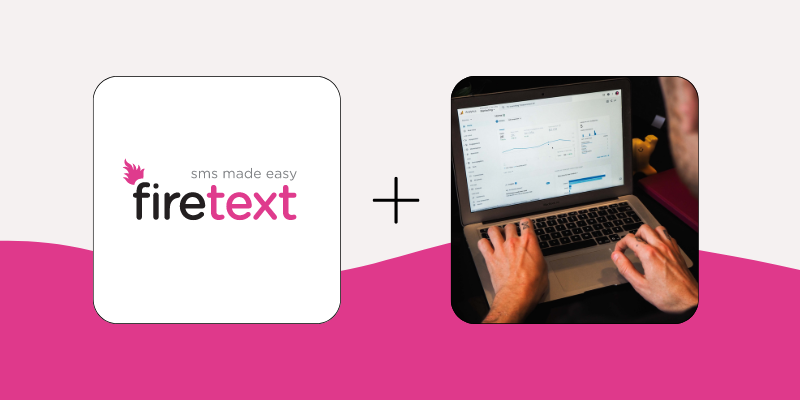
Google’s free URL builder tool allows you to create a custom URL per SMS campaign. This URL will have specific information within it, set by you, so you can analyse who’s clicking, at what time – and where your traffic is coming from within Google Analytics. Follow these steps to create a link within your SMS campaign.
Step 1: Build the URL with your chosen parameters
Firstly, head to https://ga-dev-tools.web.app/campaign-url-builder/ and you’ll be able to build your campaign URL. Here’s an example:
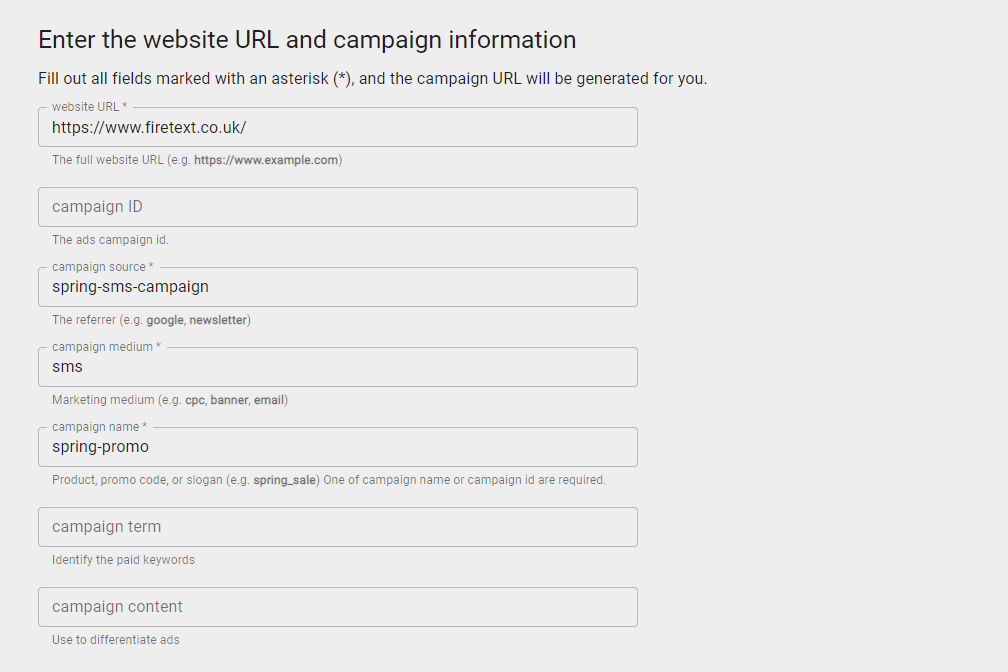
Ensure you include every element in the domain when you copy and paste this – forward slash and all. For example, our website URL would look like https://www.firetext.co.uk/ when entering into the URL builder.
Once you’ve popped in all the essential info, the builder will provide you with a link like this:
https://www.firetext.co.uk/?utm_source=spring-sms-campaign&utm_medium=sms&utm_campaign=spring-promo
Step 2: Shorten the link with FireText’s URL tracker
This link can go straight into your SMS message – but you’ll want to shorten it down first. Just pop it into the URL tracker in FireText as normal and we’ll make sure the shortened link is sent out so it will look much sleeker and you’ll only use 20 characters.
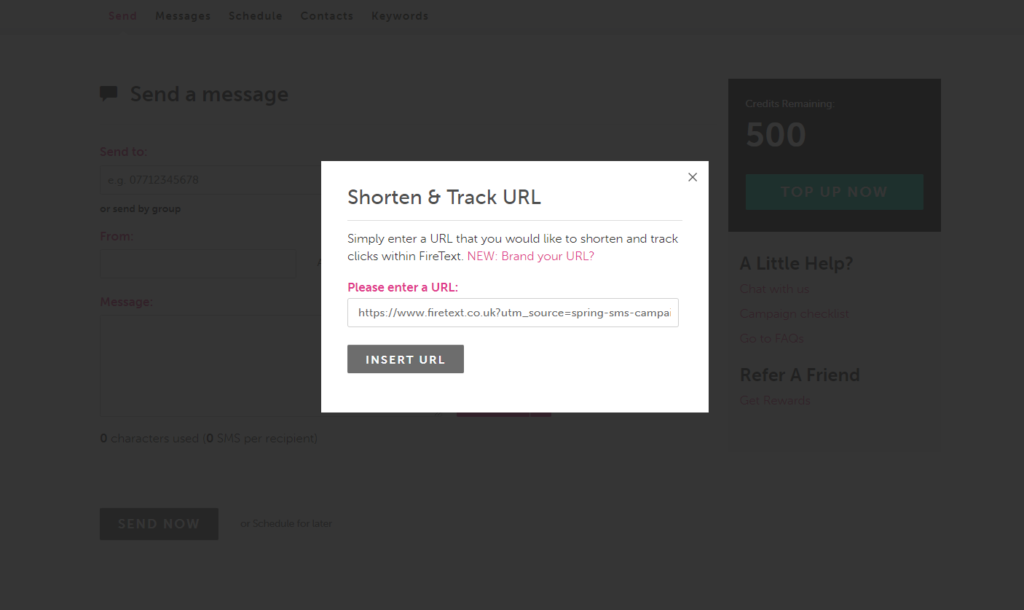
Level up: You take the short URL to the next level with a ‘Vanity URL’, which can be branded for your businesses. An example would be sms.shoeworld.co.uk/ABC123. Please get in touch with us if you’d like to look at getting this set up.
Step 3: Pop the link into your message
Now you have your link, you’re ready to pop it into your message with a vibrant call to action.
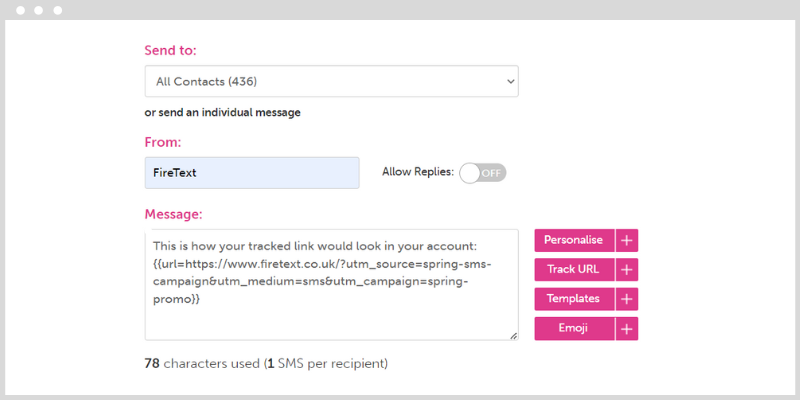
Top tip: Before every campaign, test send the message to yourself, to ensure the link is working how you want it to, and your content is top notch.
Step 4: Aaaaaand… analyse!
So, you’ve built your link and sent it out in your campaign, all your customers are clicking away, woohoo! Now how do you find out how it’s doing? You can head into your FireText account and check the clicks as normal in MESSAGES >> SENT >> VIEW >> CLICKS
As you’ve used the Campaign URL Builder, you can now also log into your Google Analytics account and check out the engagement from your specific campaign.
If you’re still using Universal Google Analytics, head to:
ACQUISITION >> CAMPAIGNS >> ALL CAMPAIGNS to see how your SMS campaigns are working after your customers have clicked.
If you’re using Google Analytics 4:
Standard Universal Analytics properties will stop processing new hits on July 1, 2023. Assuming you’ve made the move to GA4, head to:
REPORTS >> ACQUISITION >> TRAFFIC ACQUISITION. You can then filter the view to see the session’s source and medium, so you can see which traffic is coming from which campaign source to your website.
Ready to get going?
Start sending your top-notch, trackable SMS campaign today. Or get in touch if you’d like to bounce around ideas with your account manager.